Documentation
Microsoft Teams Connector
For a general introduction to the connector, please refer to RheinInsights Microsoft Teams Search and RAG Connector.
Entra Id Configuration
Application Registration
The connector acts as an Entra Id application. This application must be registered as follows
Navigate to https://portal.azure.com
Open Entra Id
Open App registrations
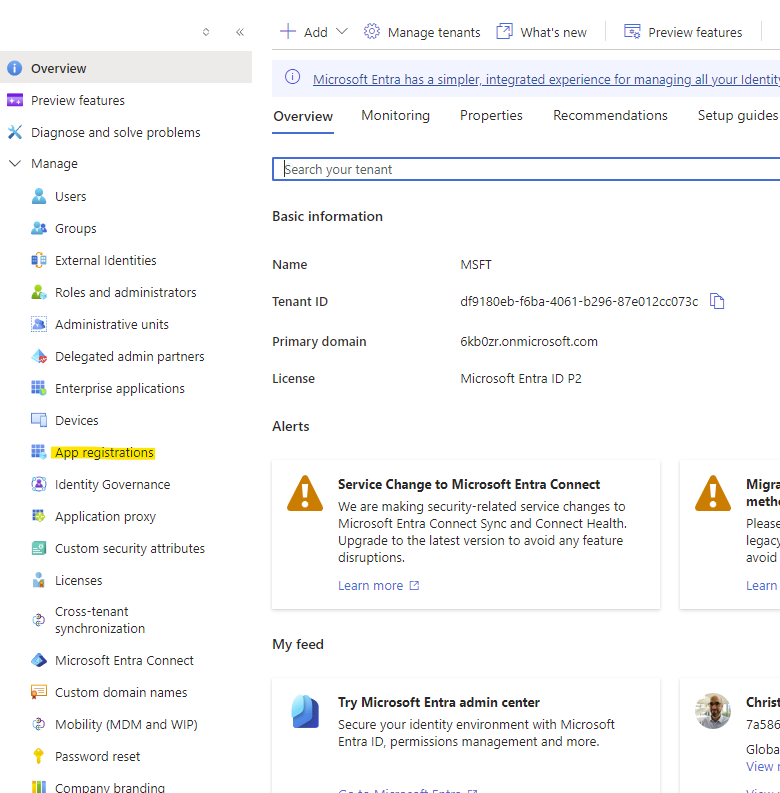
Click on New registration
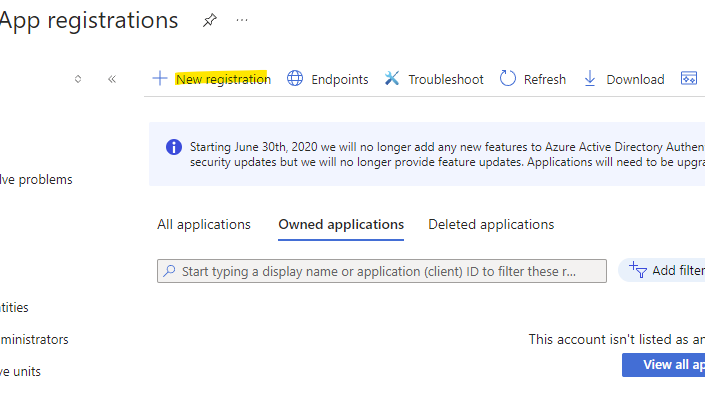
Give it a name
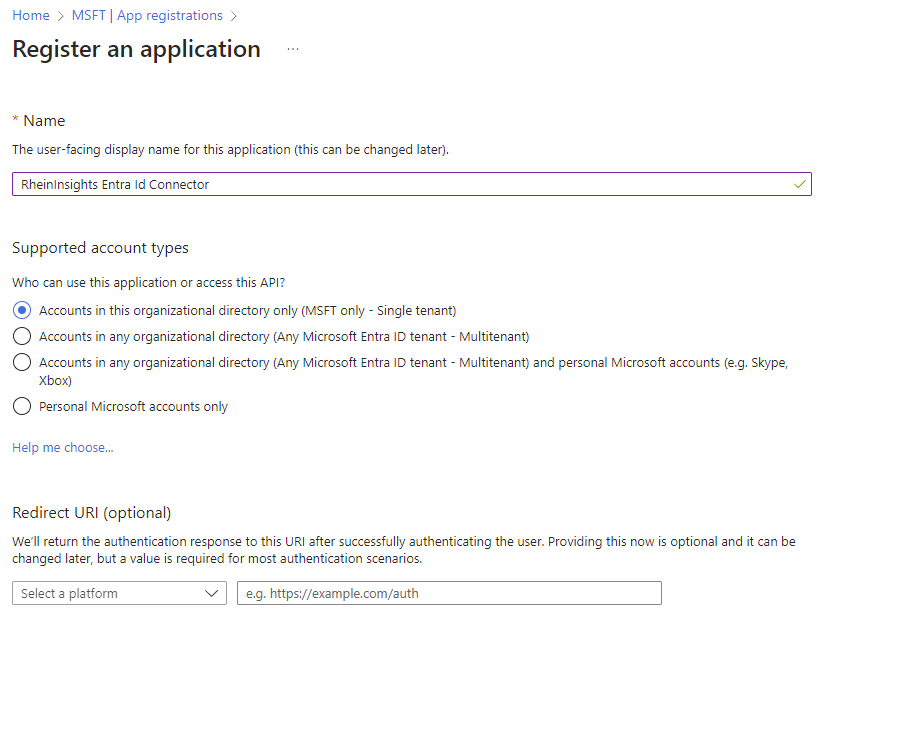
Click on Register
Click on API permissions
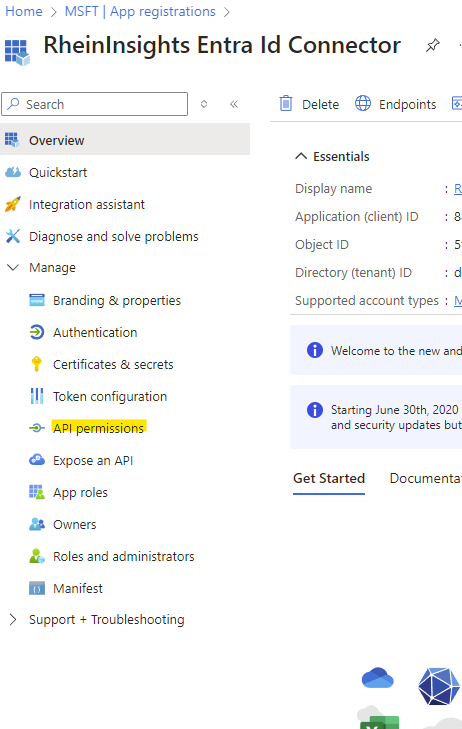
Add a Permission
Click on Microsoft Graph
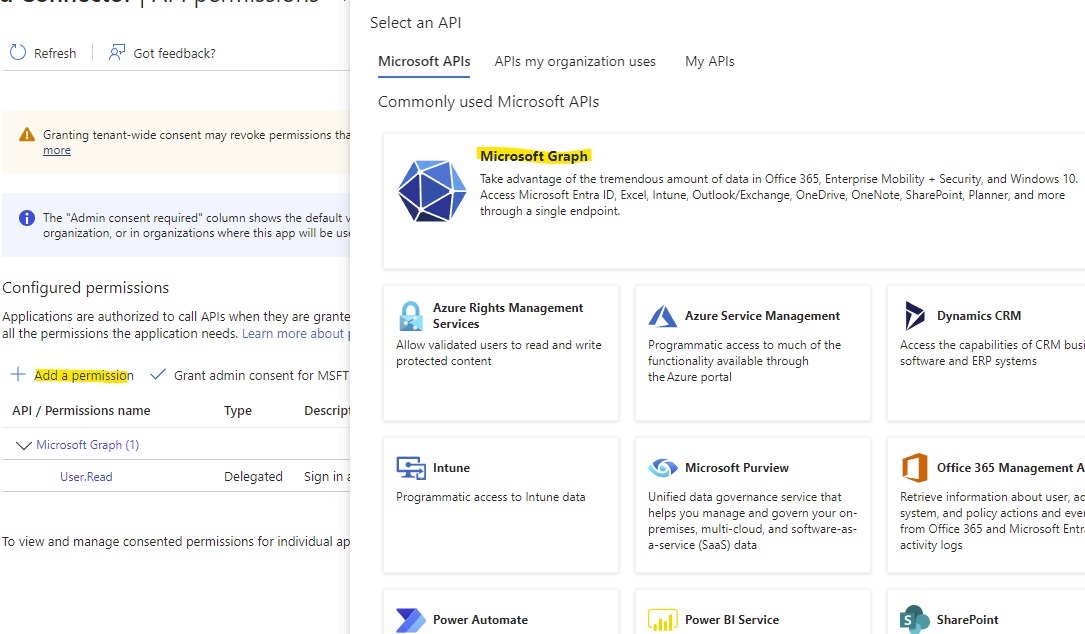
Choose Application Permissions
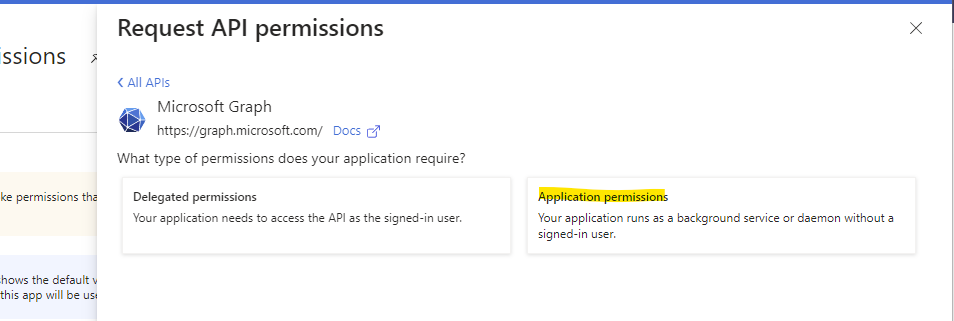
Please search for the following permissions and check the respective boxes:
Channel.ReadBasic.All
ChannelMember.Read.All
ChannelMessage.Read.All
Chat.ManageDeletion.All
Chat.Read.All
Chat.ReadBasic.All
Directory.Read.All
TeamMember.Read.All
User.Read
Click on Add permissions
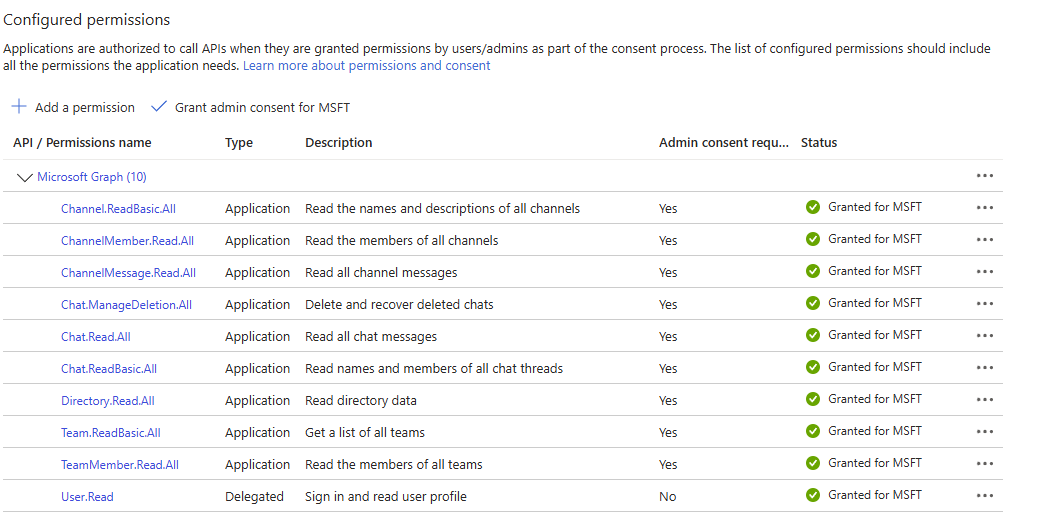
Grant the consent
Got to certificates and secrets
Generate a new Client Secret
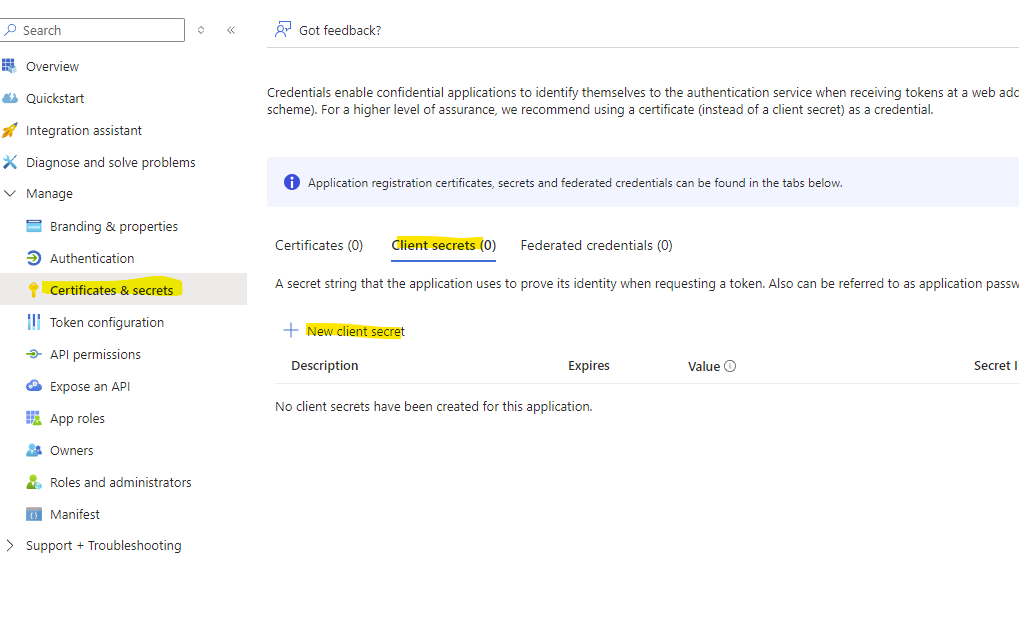
Give it a name and an expiration date
Create the secret
Then make a note of the value
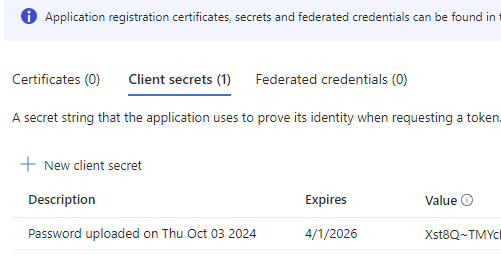
Click on Overview and make a note of client Id and tenant Id
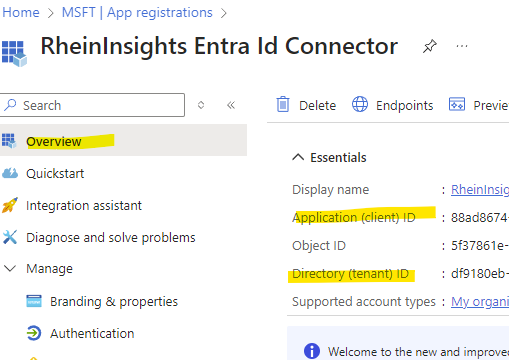
Content Source Configuration
The content source configuration of the connector comprises the following mandatory configuration fields.
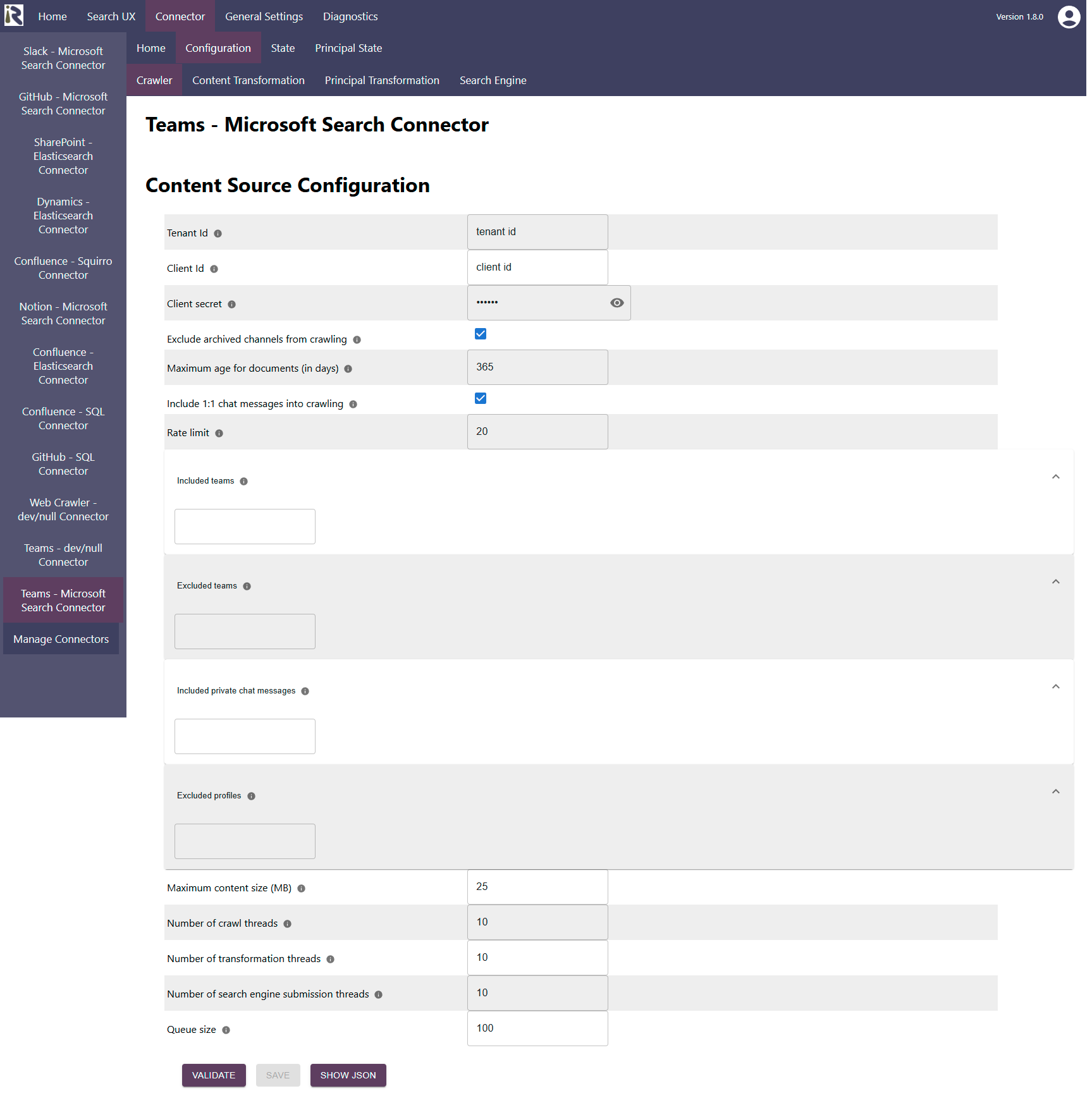
Within the connector’s configuration please add the following information:
Tenant Id. Is the tenant Id information from Step 19 above.
Client Id. Is the client Id information from Step 19 above.
Client secret is the client secret from Step 18 above.
Include archived channels from crawling. If checked, only active channels and teams are indexed.
This does not apply to 1:1 messages which have been removed from their history by the user(s).Maximum age for documents (in days). This determines if messages should be dropped in incremental crawls, if they exceed the specified age in days. If everything should be indexed, then please add -1.
Include 1:1 chat messages into crawling. If enabled, also personal messages between users are indexed.
Rate limit: You can specify the number of API calls per second.
Included teams. Here you can add team ids or team names as Java regular expressions. If given, only these teams and their channels will be crawled. All previously indexed teams which are not included anymore will be deleted from the search index.
Excluded teams. Here you can add team ids or team names as Java regular expressions. If given, these sites will be not be crawled. Then all previously indexed teams which are not included anymore will be deleted from the search index.
Included private chat messages. Here you can add user names or mail addresses as Java regular expressions. If given, only 1:1 messages where this user participates, are indexed.
Excluded private chat messages. Here you can add user names or mail addresses as Java regular expressions. If given, 1:1 messages where this user participates, are not indexed.
After entering the configuration parameters, click on validate. This validates the content crawl configuration directly against the content source. If there are issues when connecting, the validator will indicate these on the page. Otherwise, you can save the configuration and continue with Content Transformation configuration.
Recommended Crawl Schedules
Content Crawls
The connector supports incremental crawls. These are based on the information the Teams API provides. This includes also deletions.
The change log might not be complete and factor in all permission changes (for instance, if a channel is switched from public to private). Therefore depending on your requirements, we recommend to run a Full Scan every week.
For more information see Crawl Scheduling .
Principal Crawls
Depending on your requirements, we recommend to run a Full Principal Scan every day or less often.
For more information see Crawl Scheduling .