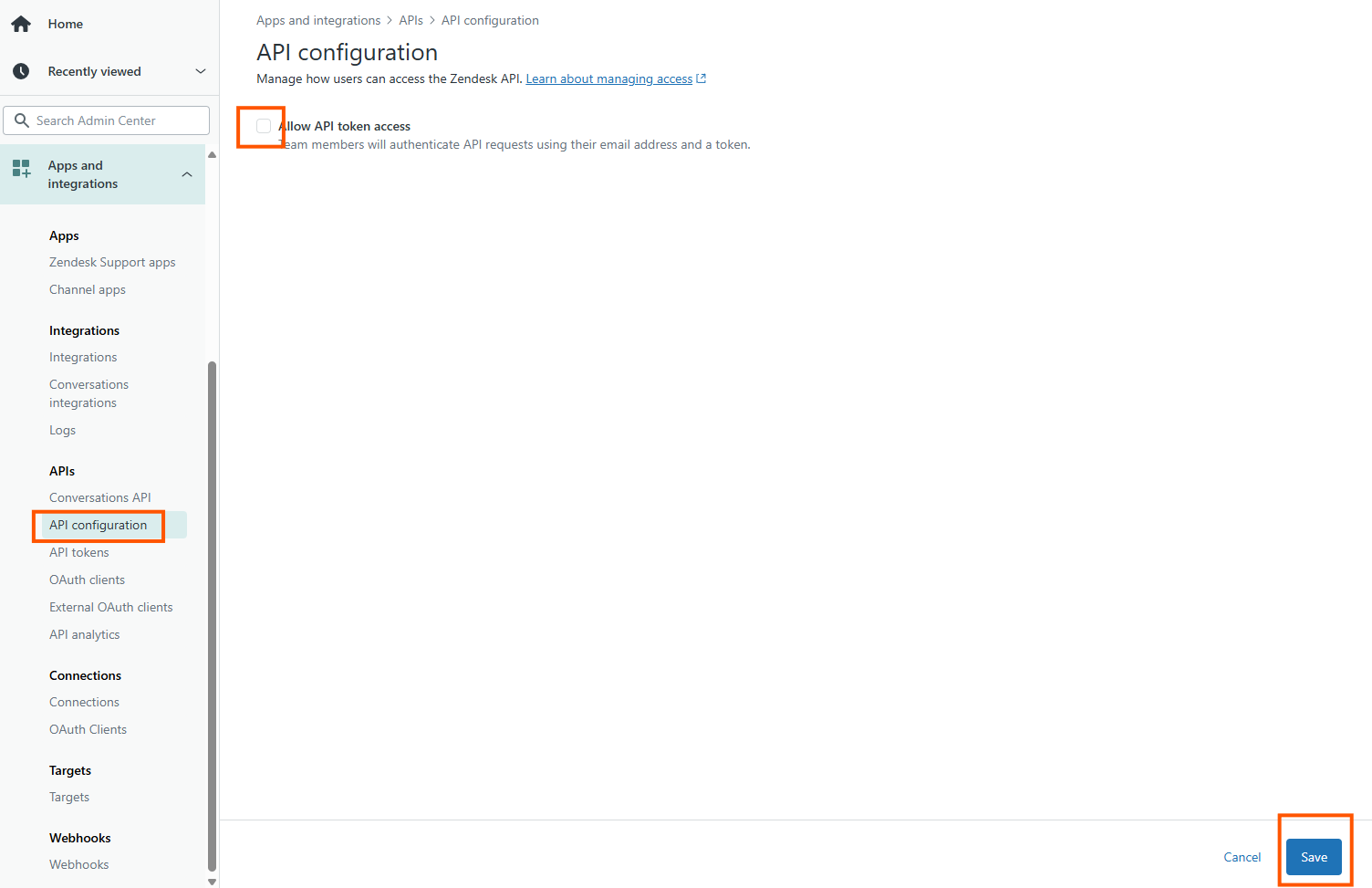Documentation
Zendesk Connector
For a general introduction to the connector, please refer to RheinInsights Zendesk Enterprise Search and RAG Connector.
Zendesk Configuration
The connector uses an API token to authenticate against the Zendesk APIs. To create a token, please do the following. As an administrator go to the Admin center
Click on the app launcher
Open Admin Center:
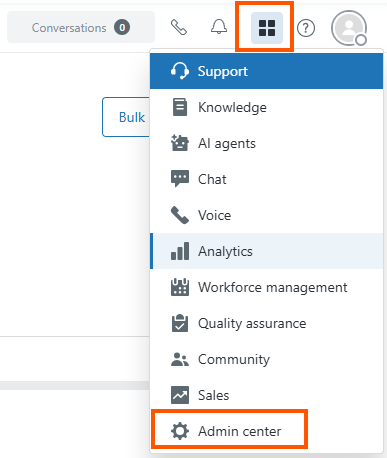
Click on apps and integrations
Click on API tokens
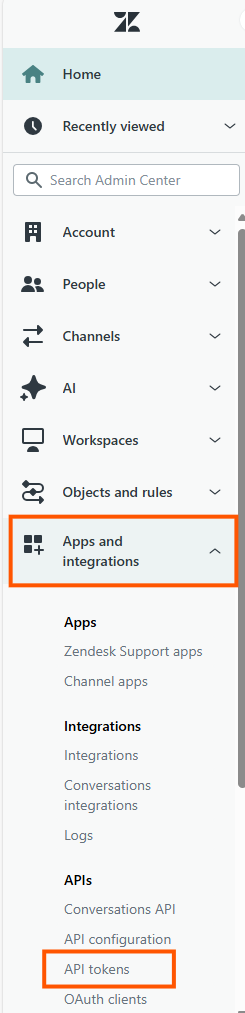
Accept the Zendesk Developer Terms and click on get started
Click on Add API token
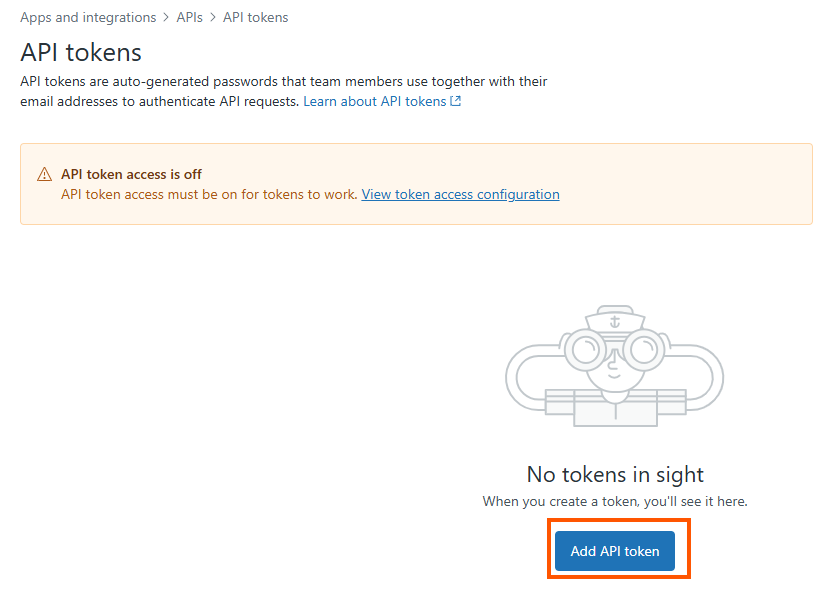
Give the token a descriptive name
Click on save
And then copy the token to a save space
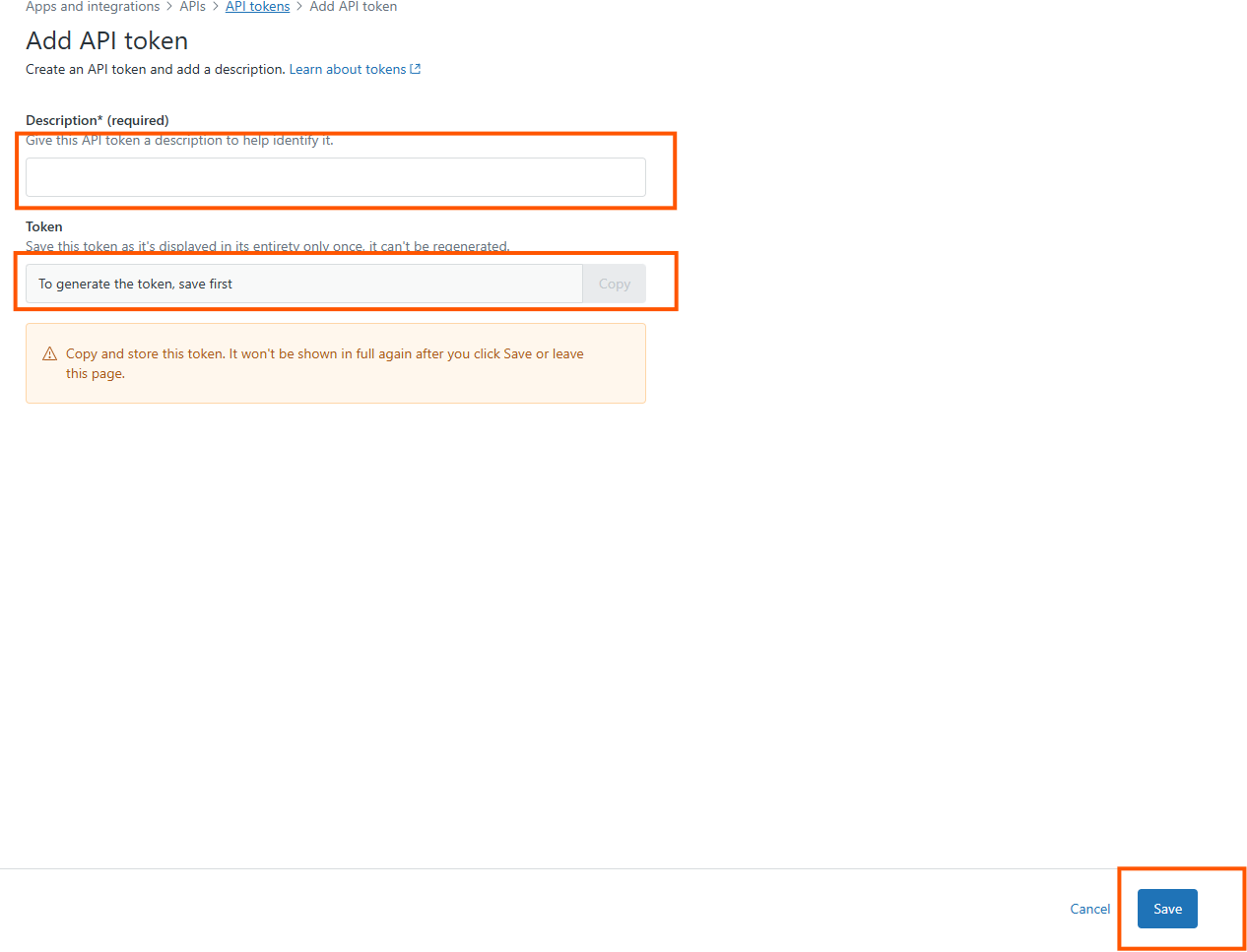
Content Source Configuration
The content source configuration of the connector comprises the following mandatory configuration fields.
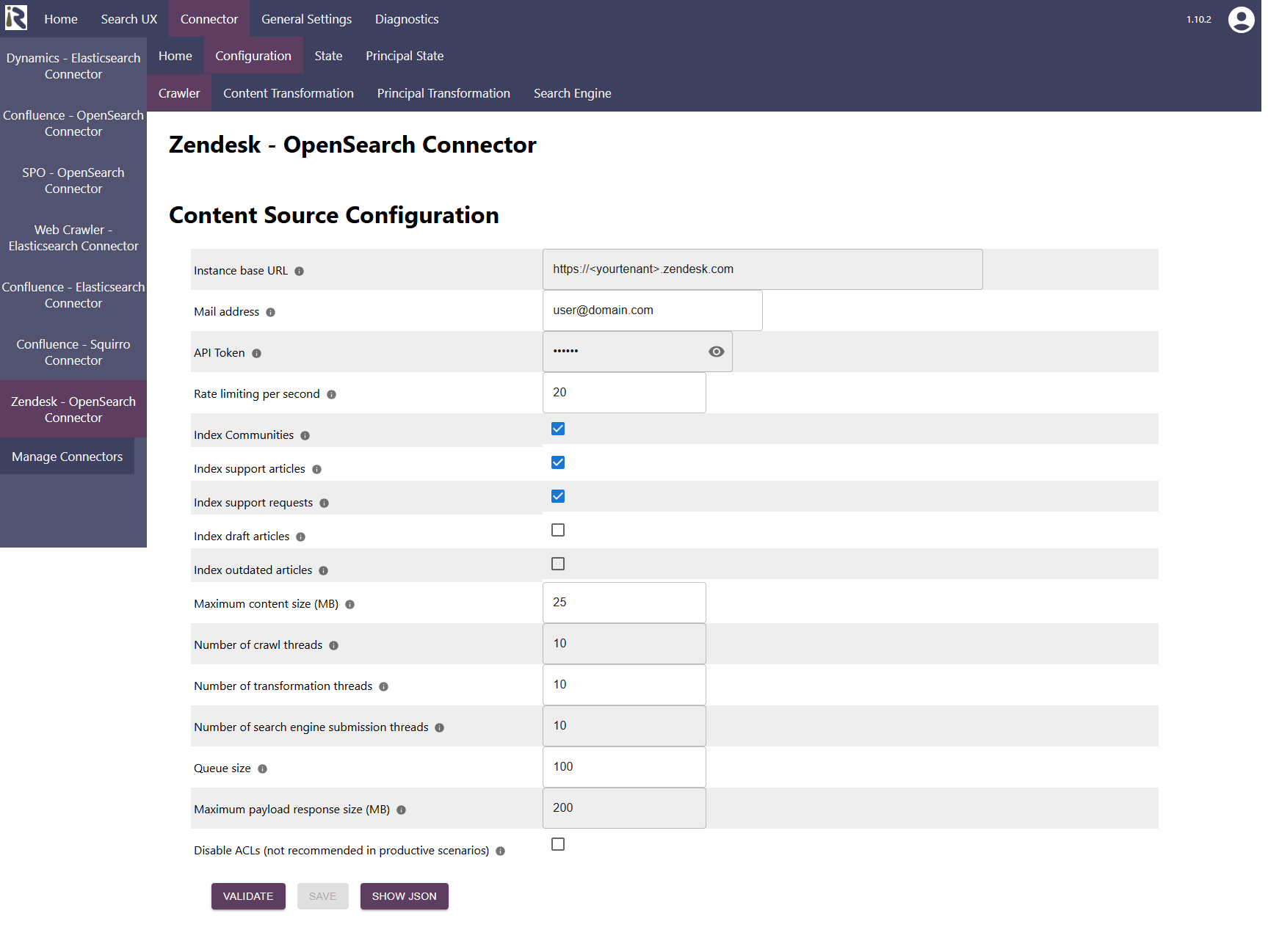
Within the connector’s configuration please add the following information:
Instance base url. Is the base url of your Zendesk tenant, it looks like https://<tenant>.zendesk.com.
Mail address is the mail address of the crawl user. Please note that this should be an admin user.
Please note that also an invalid mail address may work and you can crawl all public documents this way.API Token. This is the API token from above
Please note that also an invalid api token may work and you can crawl all public documents this way.
Rate limiting per second: You can specify the number of API calls per second.
Index communities. This will enable crawling posts within the communities.
Index support articles. This will enable crawling articles
Index support requests. This will enable crawling tickets and issues.
Index draft articles. Enable this to index articles which are in draft state.
Index outdated articles. Enable this to index articles which are marked as being outdated.
After entering the configuration parameters, click on validate. This validates the content crawl configuration directly against the content source. If there are issues when connecting, the validator will indicate these on the page. Otherwise, you can save the configuration and continue with Content Transformation configuration.
Recommended Crawl Schedules
Content Crawls
The connector supports incremental crawls. These are based on the information the API provides. This does not include deleted items and also new comments at tickets are not listed well here.
So the change log is incomplete and depending on your requirements, we recommend to run a Full Scan every day to detect new comments and issues as well as deleted items.
For more information see Crawl Scheduling .
Principal Crawls
Depending on your requirements, we recommend to run a Full Principal Scan every day or less often.
For more information see Crawl Scheduling .