Documentation
Copilot Integration with Model Context Protocol (MCP)
After configuring the Retrieval Suite to use MCP (see Model Context Protocol Configuration ) you can integrate your search into Microsoft Copilot as a Tool.
As a prerequisite please make sure
the Retrieval Suite’s URL is accessible from the Microsoft Cloud (for instance through a data gateway)
you are not using self signed certificates
no additional parameters are needed to call the api (for instance custom header parameters)
Please download the yaml configuration file which you can find in the bot configuration as described here Model Context Protocol Configuration .
Configuration
Open Copilot Studio
Create or open an agent
Click on tools
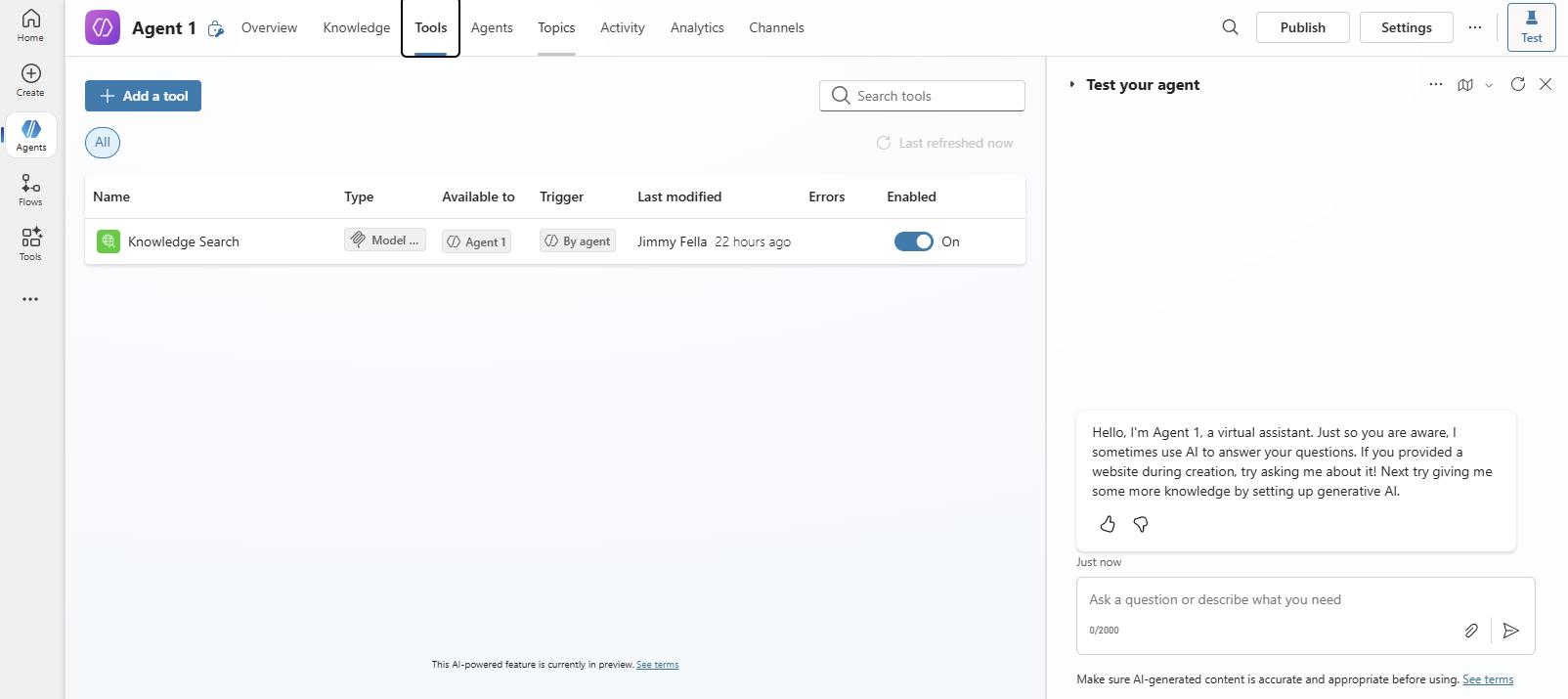
Click on Add a tool
Click on New Tool
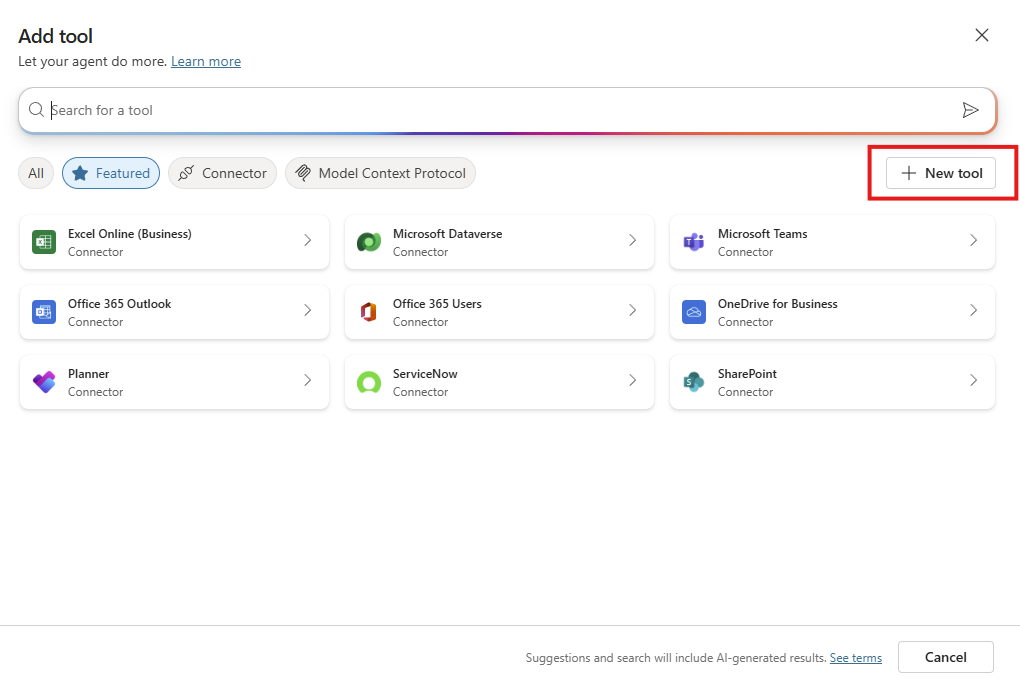
Choose Custom Connector (which brings you to Power Apps)
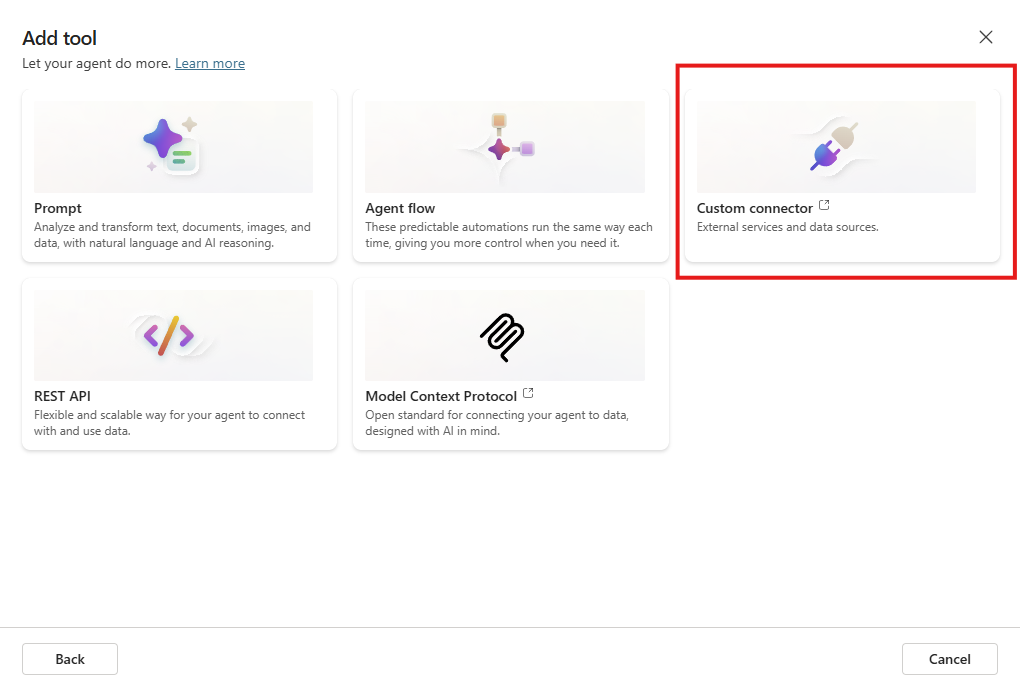
Click on New custom connector

Choose Import an OpenAPI file
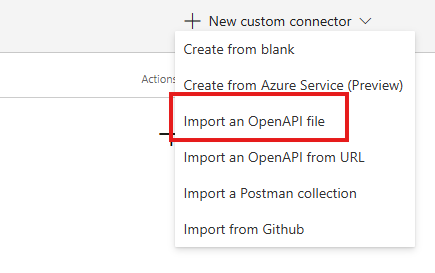
Give the connector a name (please note that the name is important to finding your custom connector again, as the tools list at Copilot is quite long).
Add the yaml file which you downloaded from Model Context Protocol Configuration .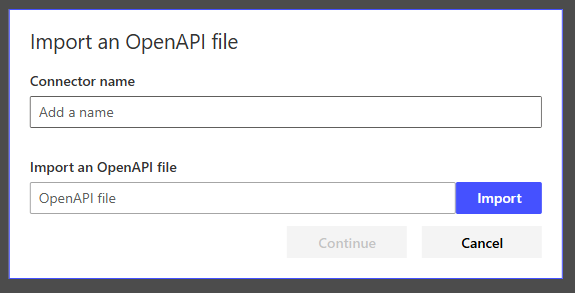
In the next dialog, see if you need to fix any issues. Otherwise, click on “Create connector”
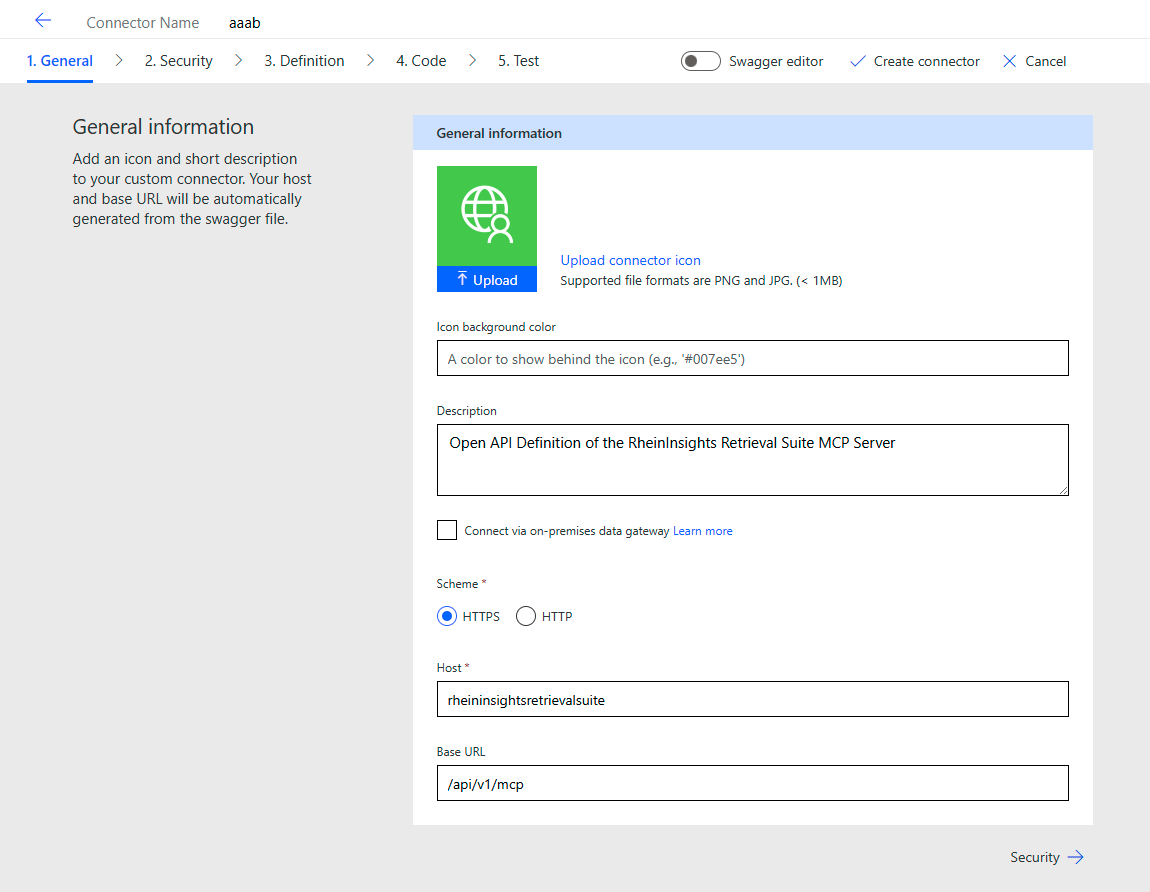
Go to Test and click on New Connection
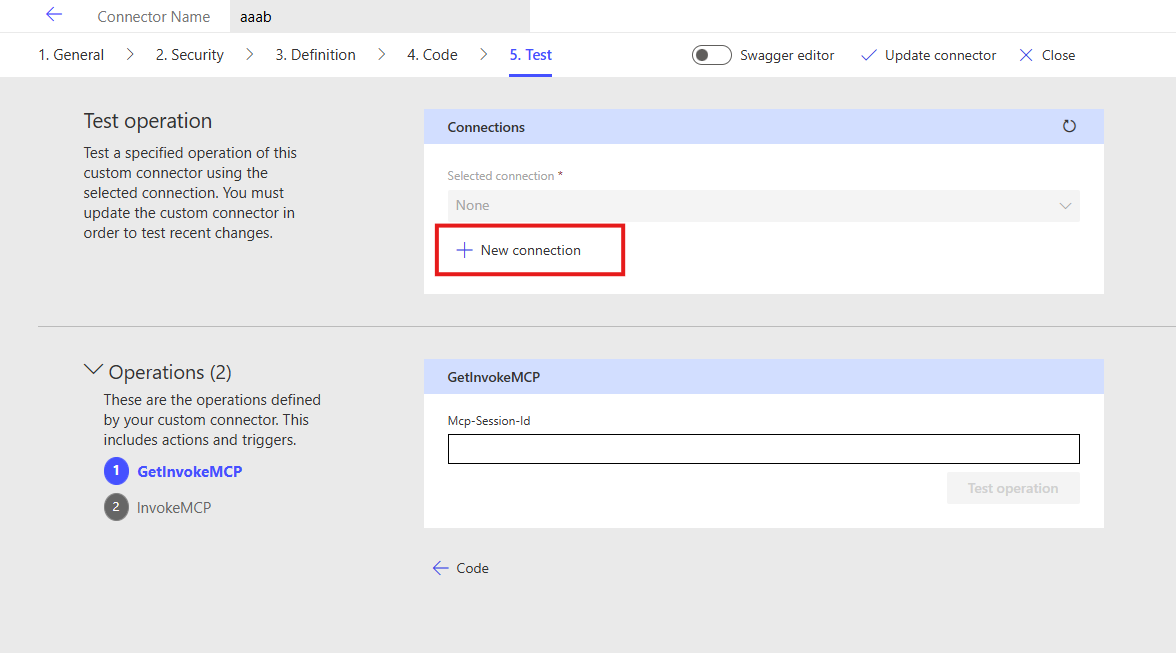
Then click on Test operation
If this was successful, go back to Copilot Studio (the tab should still be open). Here click on Add tool and connector. The connector should now (or after some waiting) be listed here as Connector:
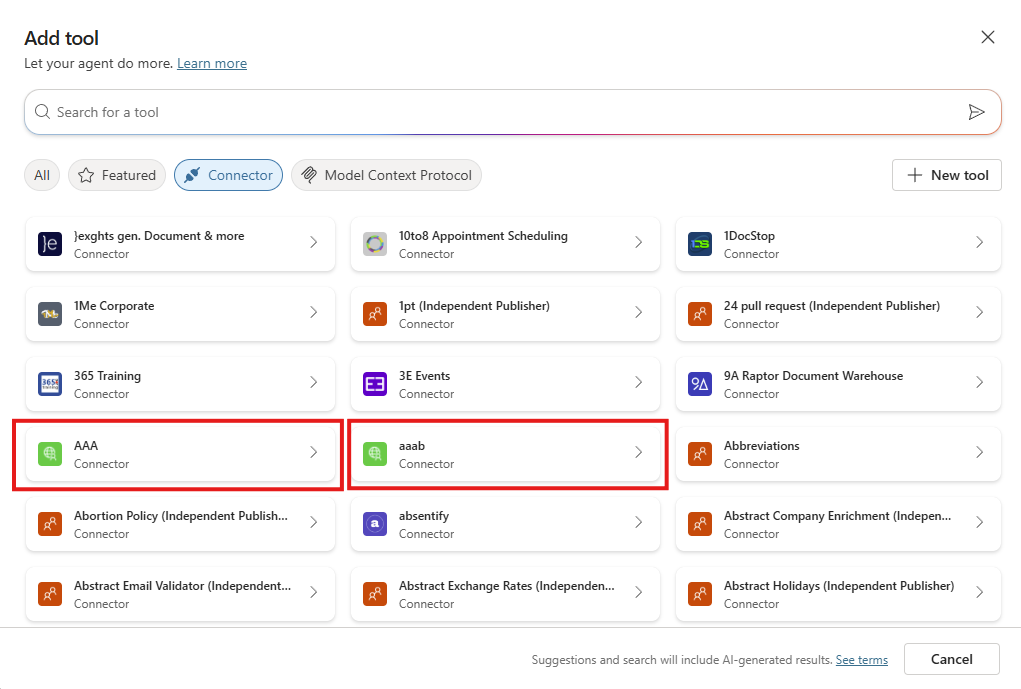
Choose the connector and give it a name
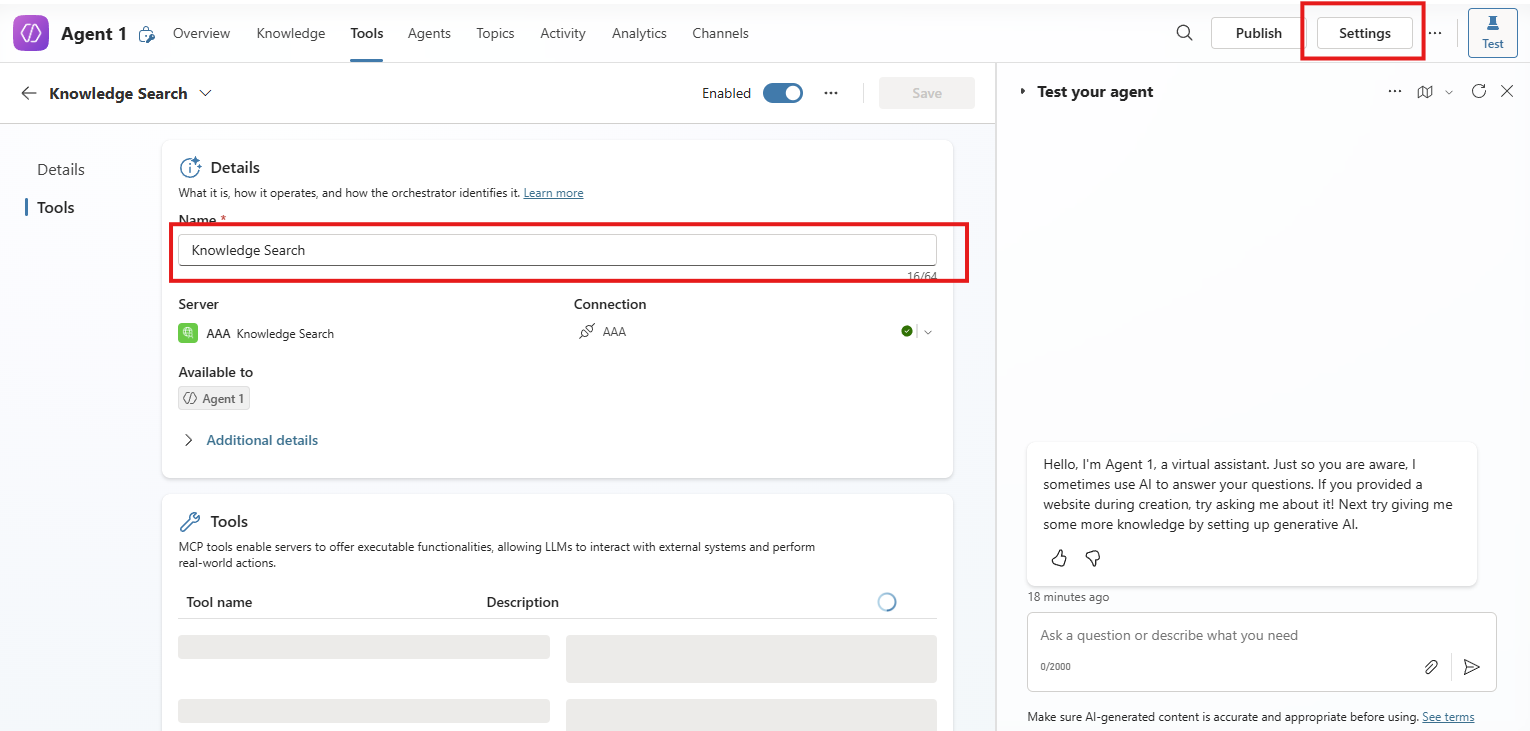
If there are additional (static) parameters for the connection needed, then you can add them here. Also the dialog shows the tool name (search) and the description. You still need to perform one last step to use it:
Click on Settings (top right) and choose Connection Settings
If the connection is not yet connected, then click on manage and submit. The outcome should be:
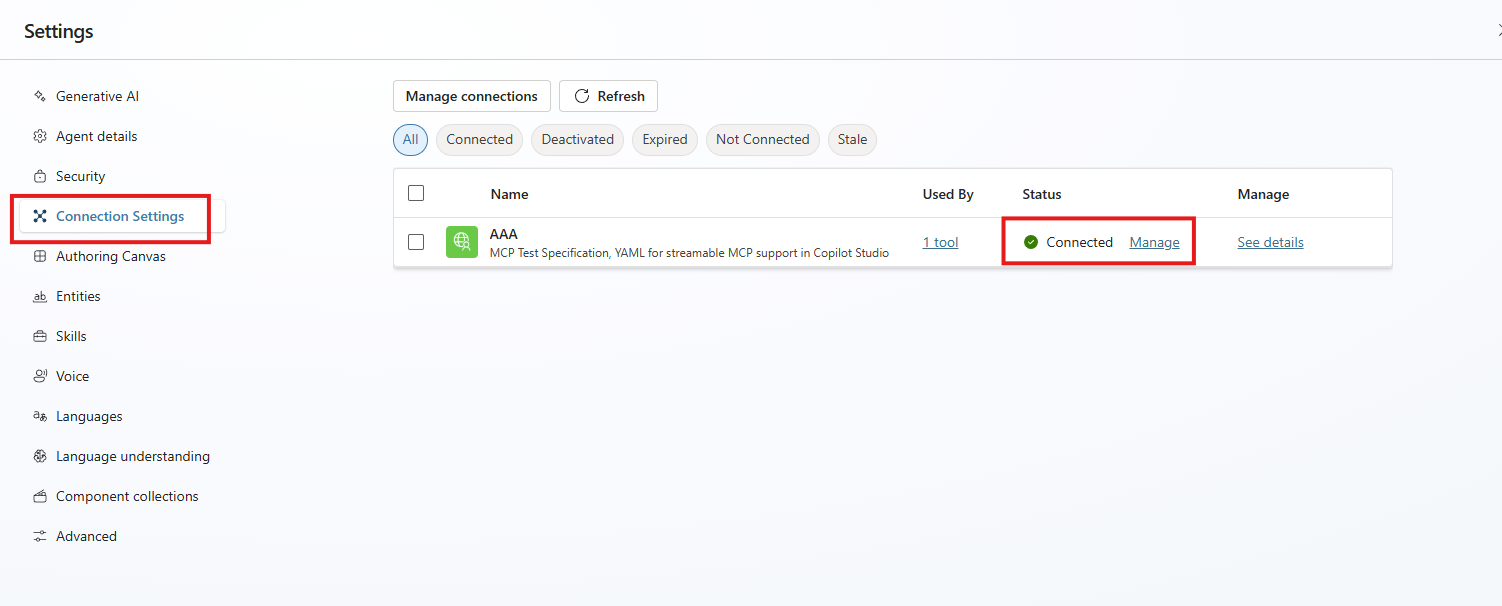
Now you can use your MCP tool in the chat window as follows. Enter something like “search for printer setup documentation” the reasoning screen will show if the MCP server was used.