Documentation
Search Interface Configuration
Access at Administration > Search UX > Search Center (admin/interface/interface)
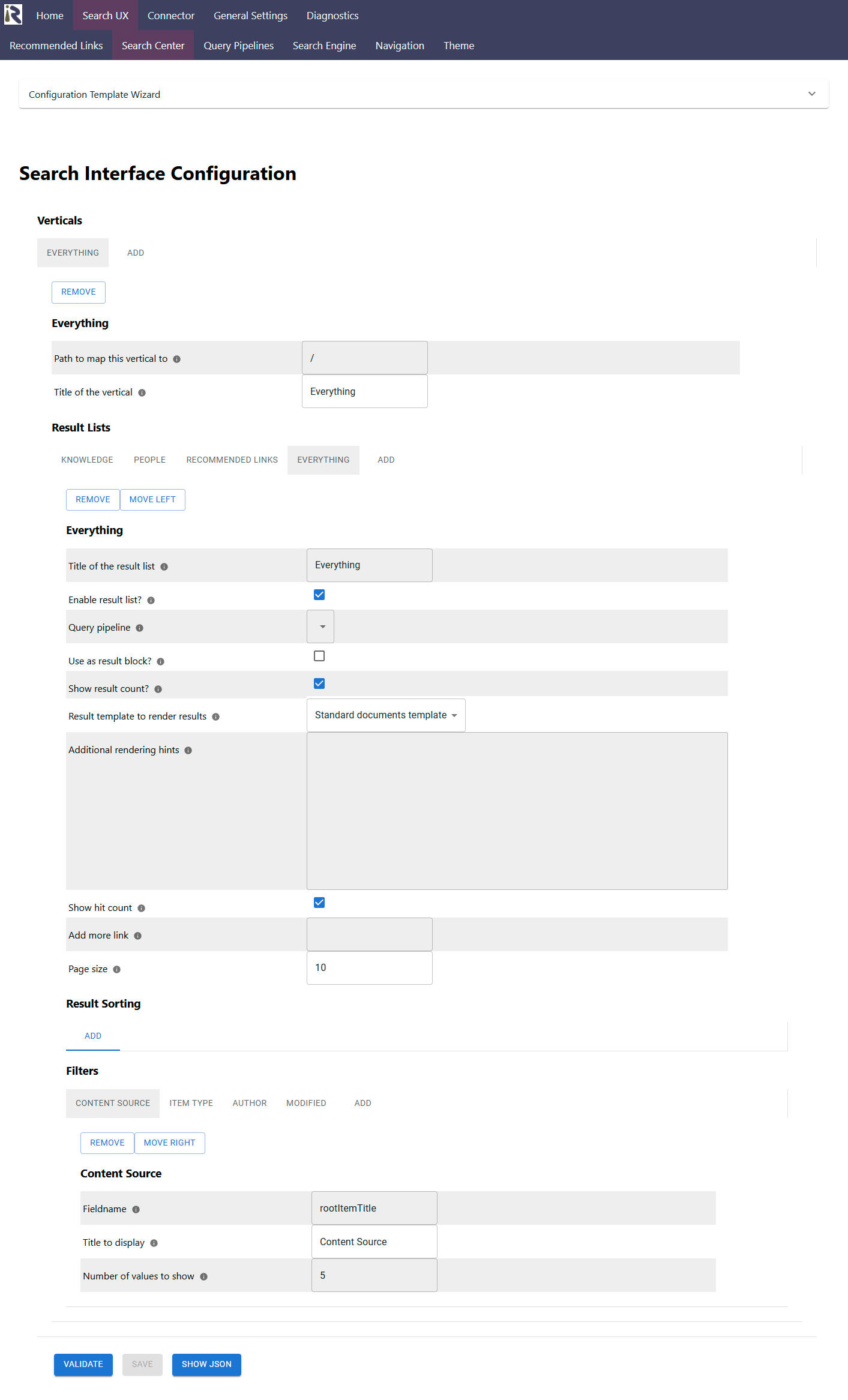
The following can and should be configured at this page
Search Verticals
Search Verticals (for a definition see Search Experience and Query Pipelines ). You can add, remove and reorder search verticals in this dialog.
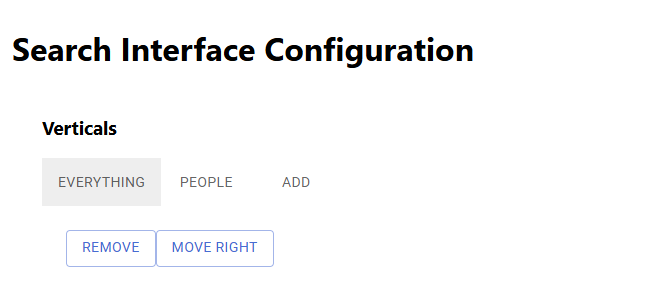
Please note that the Wizard at Configuration Template Wizard adds new verticals but never overrides existing ones.
Vertical Configuration
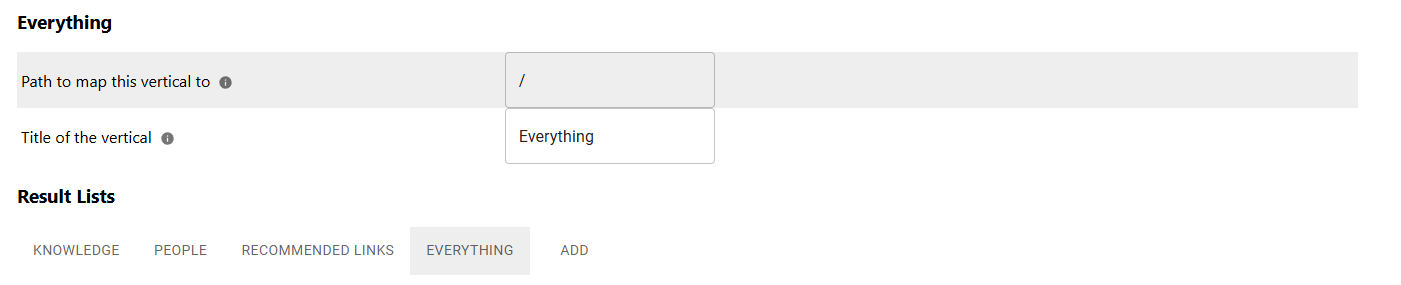
Each vertical comes with the configuration values for
Path: on which URL the vertical can be accessed. Please make sure that the path is unique and below the search interface base url.
The path /admin cannot be overridden.Title: the display name of the vertical
Result Lists
You can add as many result lists, as you like to the vertical. But please make sure that only is not a result block (see below). Here you can also reorder or remove result lists.
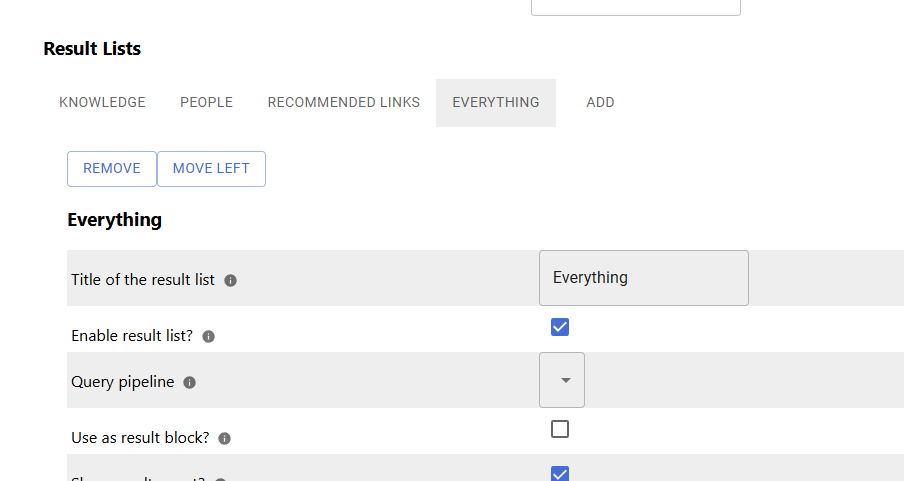
Result List Configuration
Each result list has the following configuration values
Title: the title of the result list
Enable result list: result lists can be disabled. This will not be shown and no search queries are sent to the backend
Query pipeline: here you need to decide which query pipeline (see Query Pipelines ) the result list uses to fetch results and answers
Use as result block: determines if this is a main result list or a result block. A result block comes without title, without paging and without filters.
Show result count
Result template to render results: this determines how the results are rendered. Please choose a template depending on the data and if this is a result block or not
Additional rendering hints: not used right now
Show hit count
Add more link: not used right now
Page size: determines how many results are shown.
Result Sorting
Allows for adding sorting to results.
Not implemented right now
Each sort options comes with a field name and an optional sort order.
Filters
Here you can add the filters which should be shown in the interface.
Each filter comes with
Fieldname - this is the name of the field as provided after the query pipeline and result transformation
Title - the name which is shown above the filter
Number of values to show - determines how many filter values are shown while being collapsed