Documentation
Copilot Integration of an Azure Bot as Skill
In this section we will integrate the RheinInsights Retrieval Suite as a Copilot skill. This way, you can easily and securely chat with your data. This means that as with the search experiences we use security trimming for making sure that no knowledge is exposed, the user does not have access to.
When using skills in Copilot, users always need to be quite precise in querying the skill. Similar to searching for Graph connected knowledge, Copilot needs to be pushed a bit in using a skill. Like “use a skill to search for <questing to be answered>”.
Prerequisites
Please make sure that you configured an Azure Bot in the same tenant, your Teams belongs to, following the documentation at Azure Bot Configuration .
Please make sure that no self-signed certificates are used by the Suite
Downloading the Skill Manifest
Open the RheinInsights Retrieval Suite Admin UI
Go to Query Pipelines > Bot Integrations
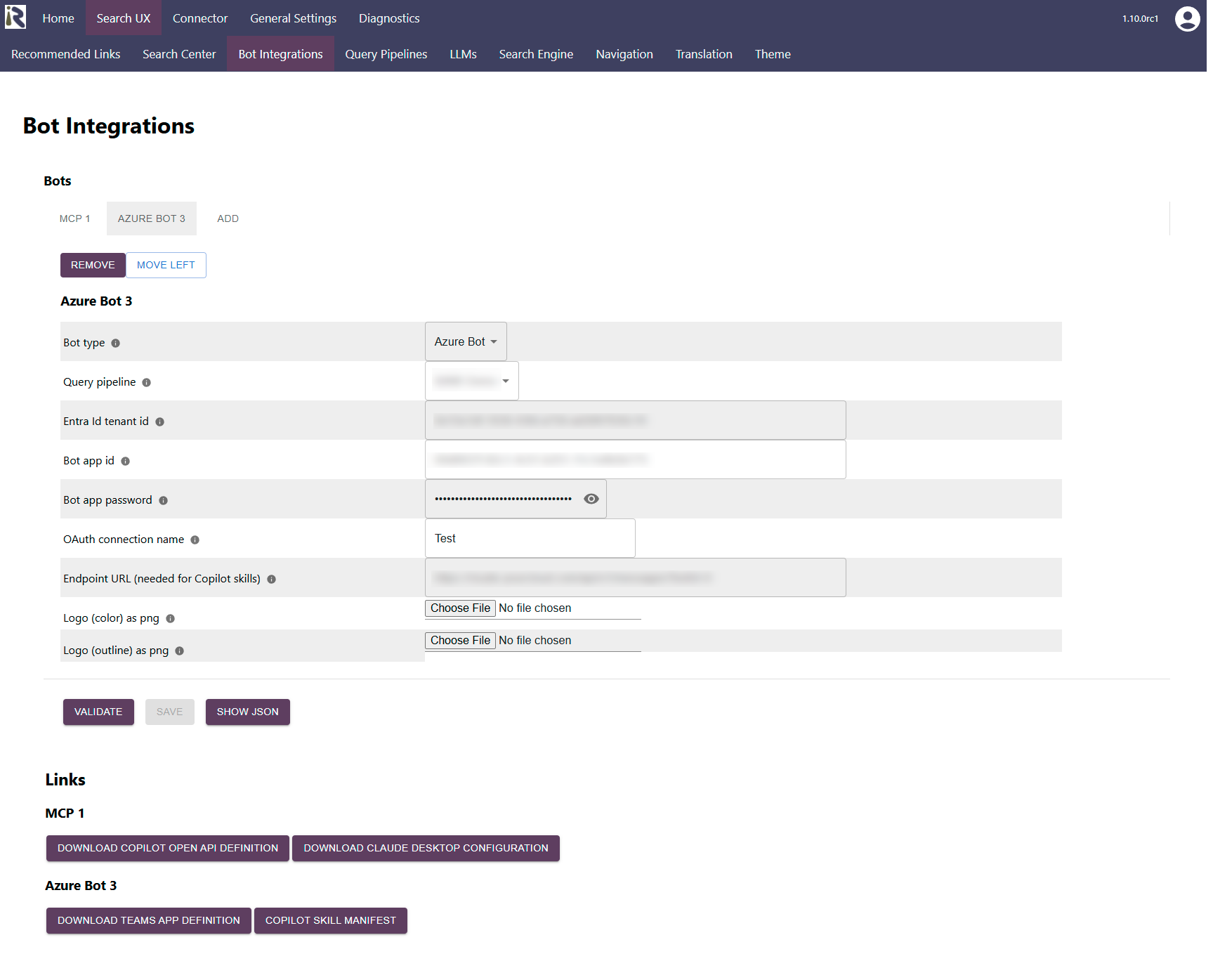
In the links section below find your bot, you want to integrate into Copilot. Click on Copilot Skill Manifest and make a note of the URL.
Configure the Entra Id App
Behind your bot is an Entra Id app (see Teams App (Bot) Registration ). The Home page URL must match the skill endpoint. Therefore
Open https://portal.azure.com
Open Entra Id > App Registrations > Click on your Bot app
Click on Branding & properties
Add as Homepage URL the URL from Step 3 (or the publicly available version of this URL)
Click on save
Configuring the Skill
Go to Copilot Studio
Open an existing or create a new agent
Click on Settings
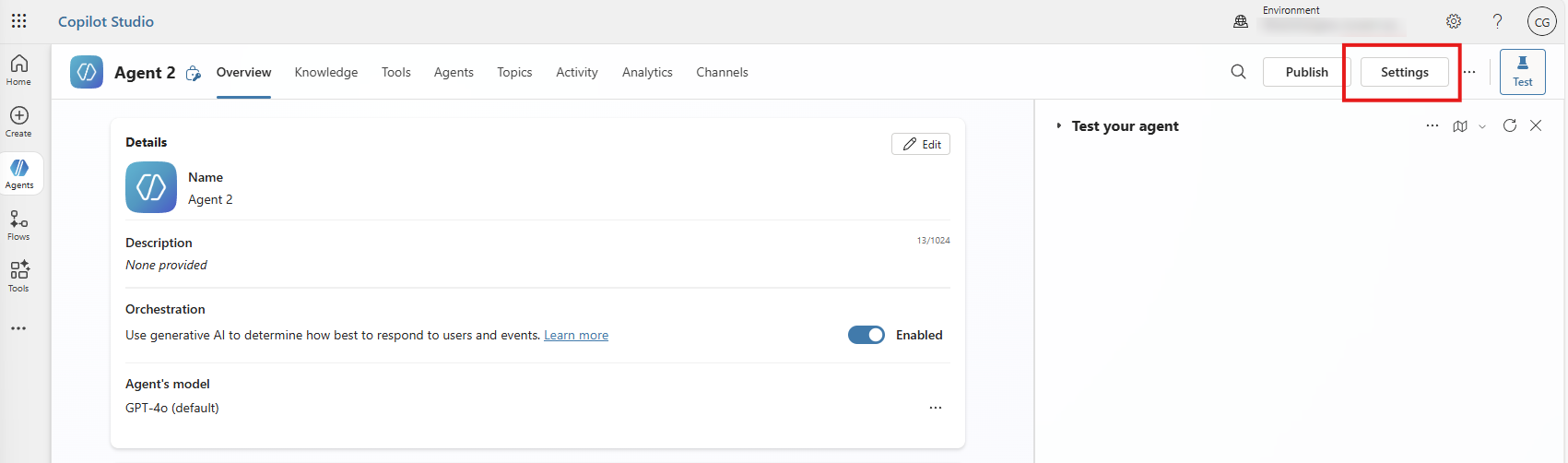
Click on Skills
Click on Add a skill
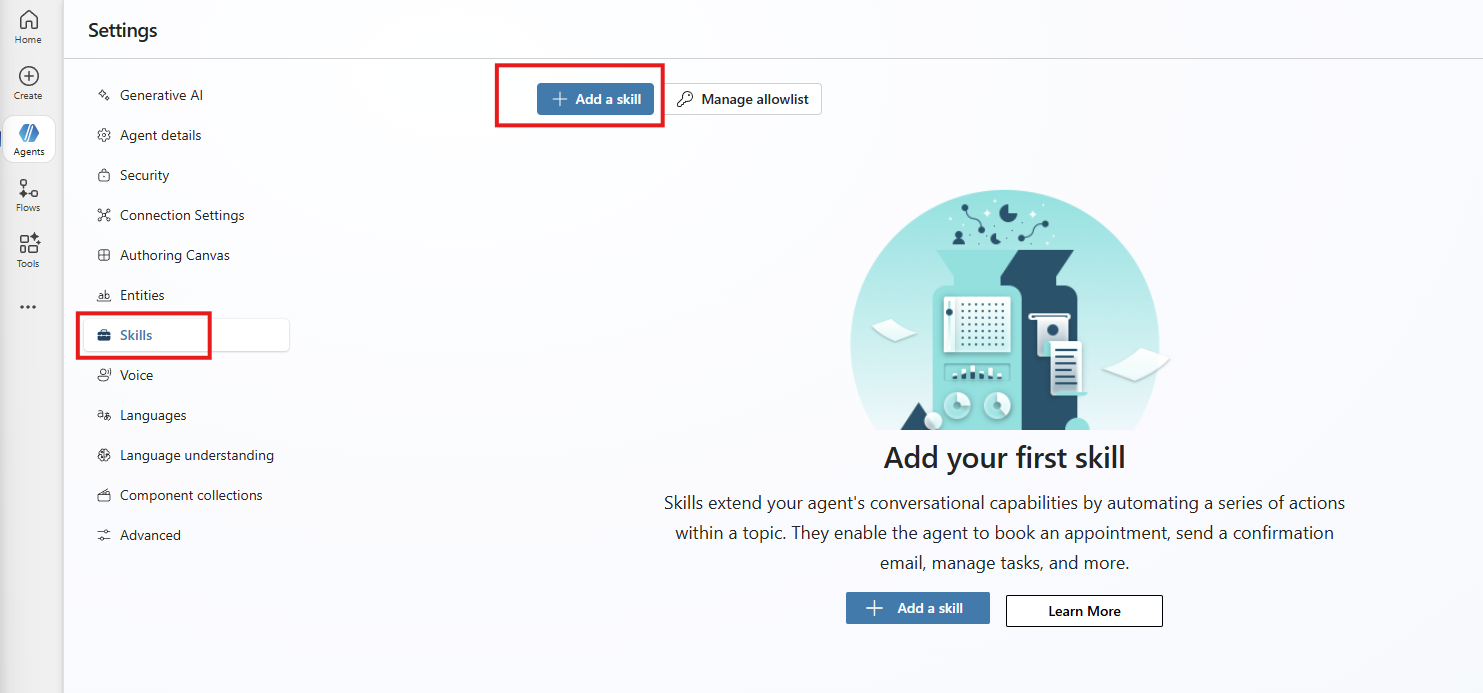
Choose the correct URL to the skill manifest. See step 3 in the RheinInsights Configuration above. Here the URL must be accessible from the Microsoft Cloud. This URL must match the one in the Entra app, as described in Entra Id section above
If the validation runs into issues then please refer to the Microsoft documentation.
A successful outcome is
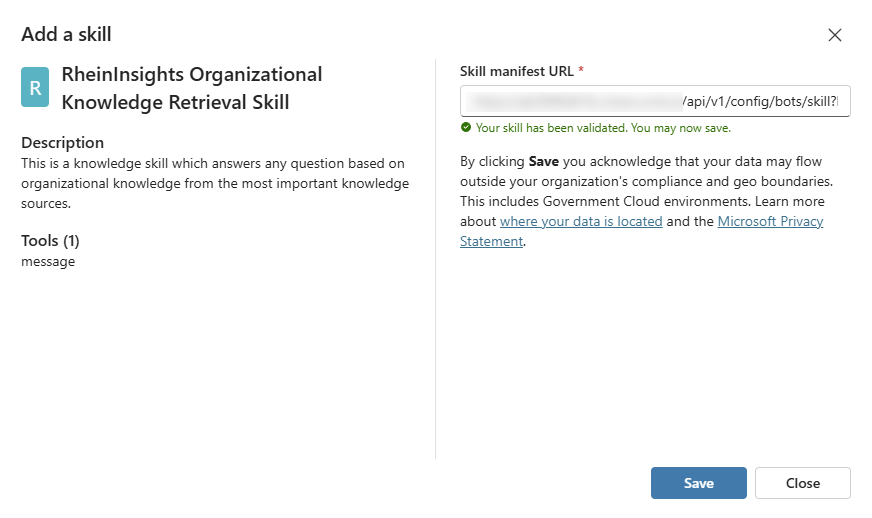
Click on save and after saving close the dialog by clicking on close
Close the settings by clicking on the X in the right hand side upper corner
Click on topics
Add a topic
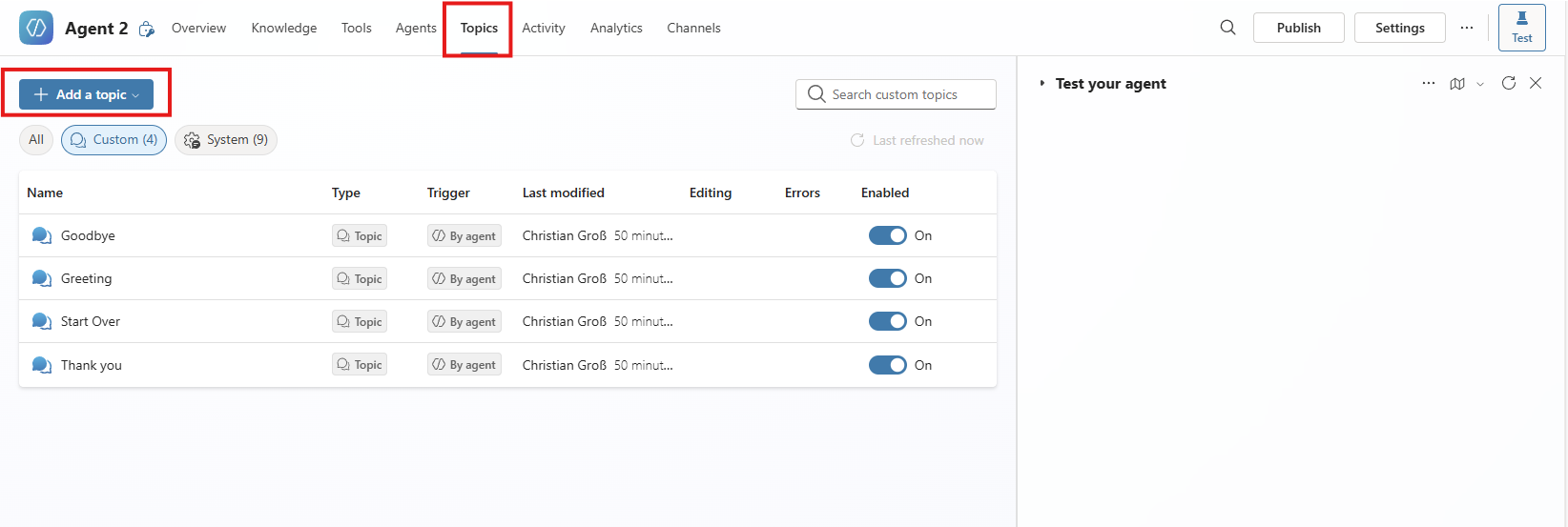
Choose from blank
Click on the plus at the arrow
Choose add a tool
And in the dropdown the Research tool from RheinInsights is listed now
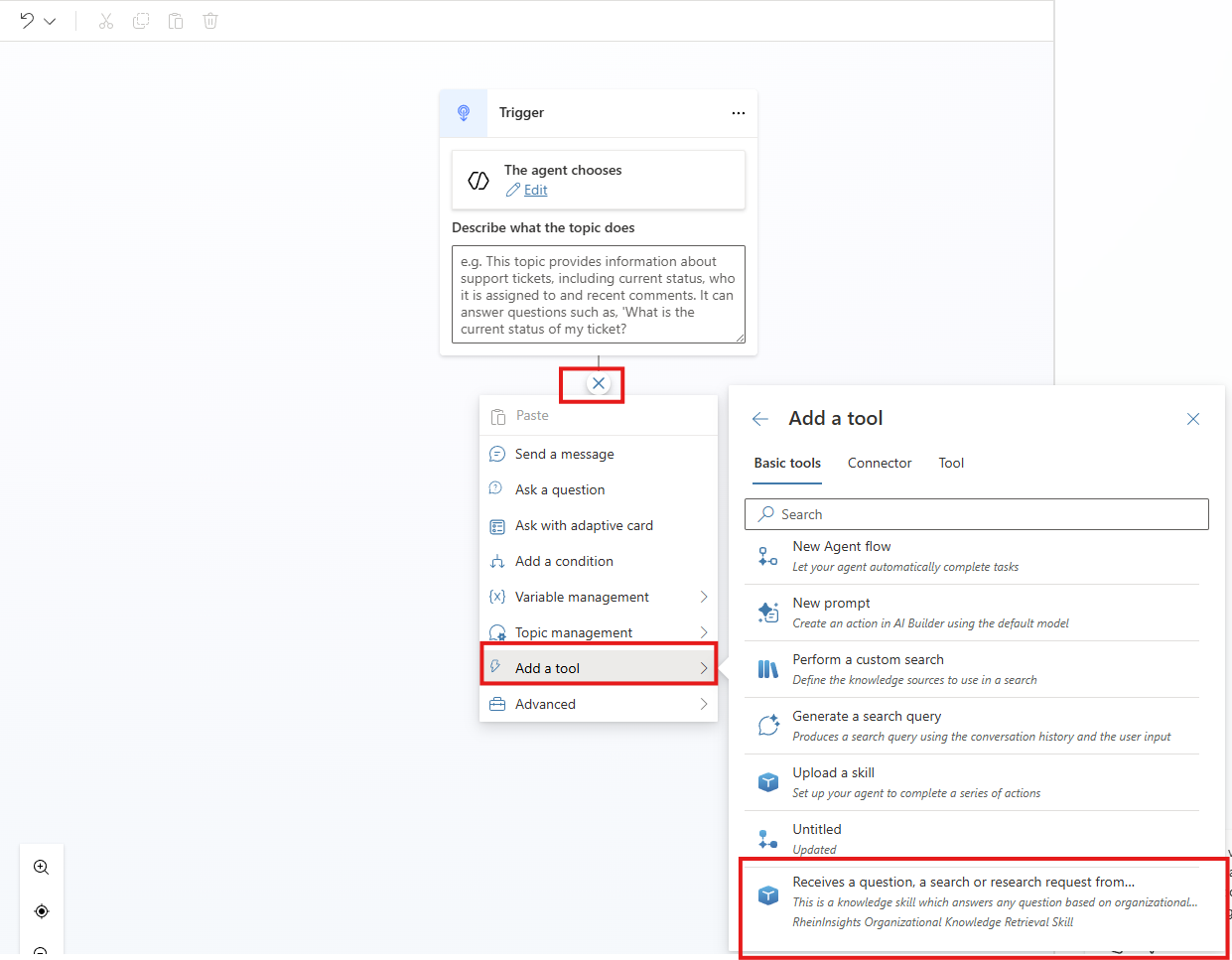
Click on save
As a topic use a reasonable keyword. This will be used to trigger the search.
Save the topic
Then you can test search for instance via the Test your agent dialog on the right hand side:
”Use organizational search to find an answer to <your question>”