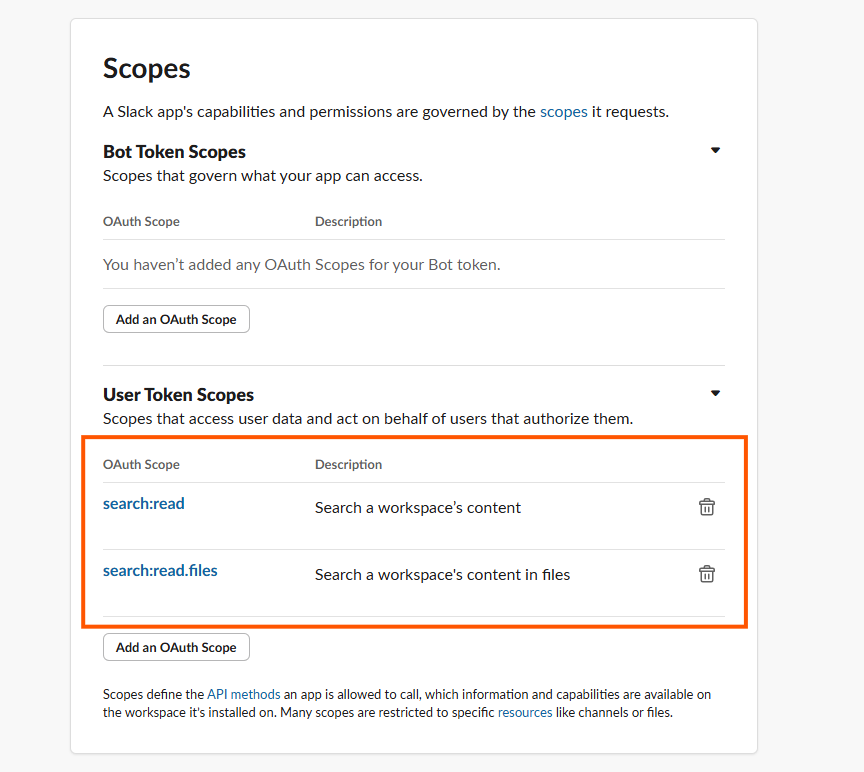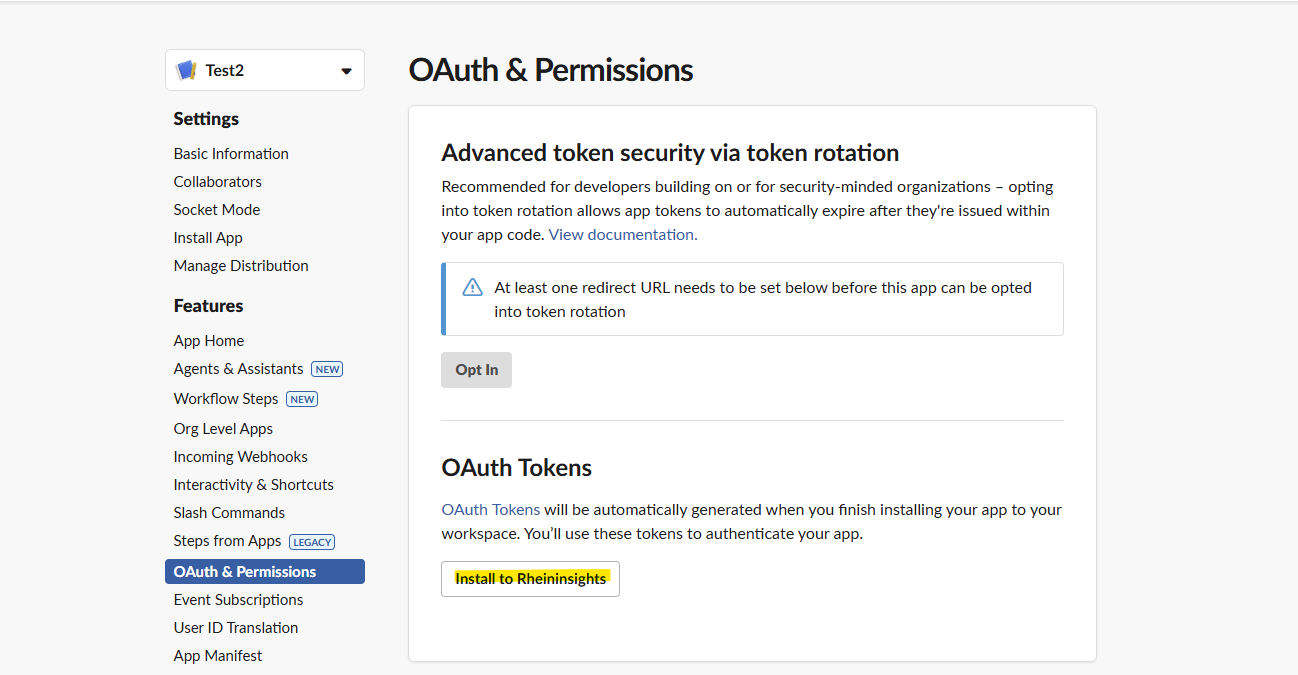Documentation
Slack - Query Configuration
Slack Configuration
Crawl User
The search provider uses a user token to access the Slack APIs. You should consider this user as a technical user. This means that all users who search will see all knowledge, this user has access to.
In order to acquire such a user token, please follow the steps below:
Click on “Create a new app”
Choose from Scratch
Add an app name and choose your workspace, which you would like to crawl
Open OAuth & Permissions
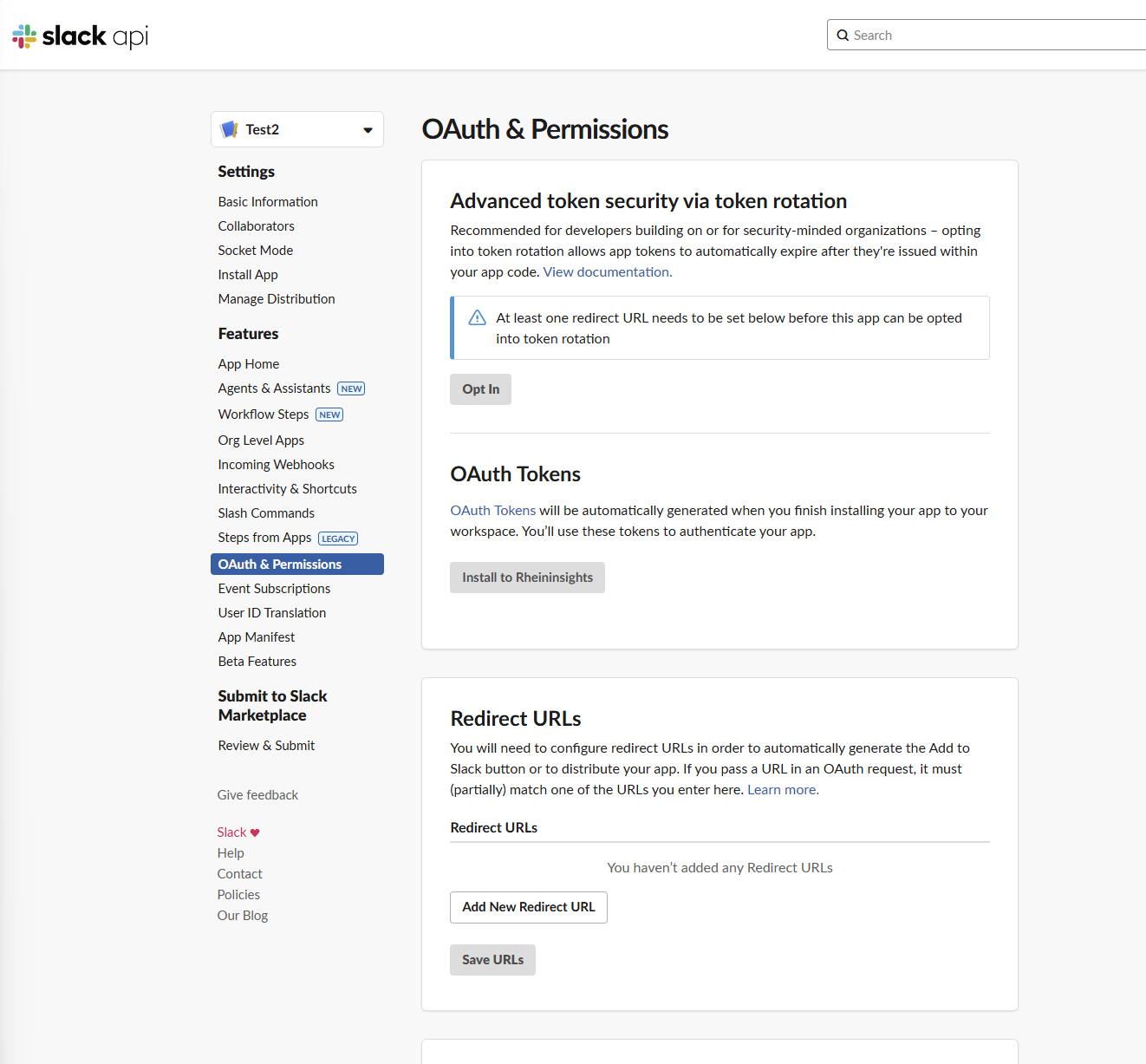
Slack Search Engine Configuration
You can access this configuration dialog via Search UX > Search Engine. Here you can add a Slack instance as search engine.
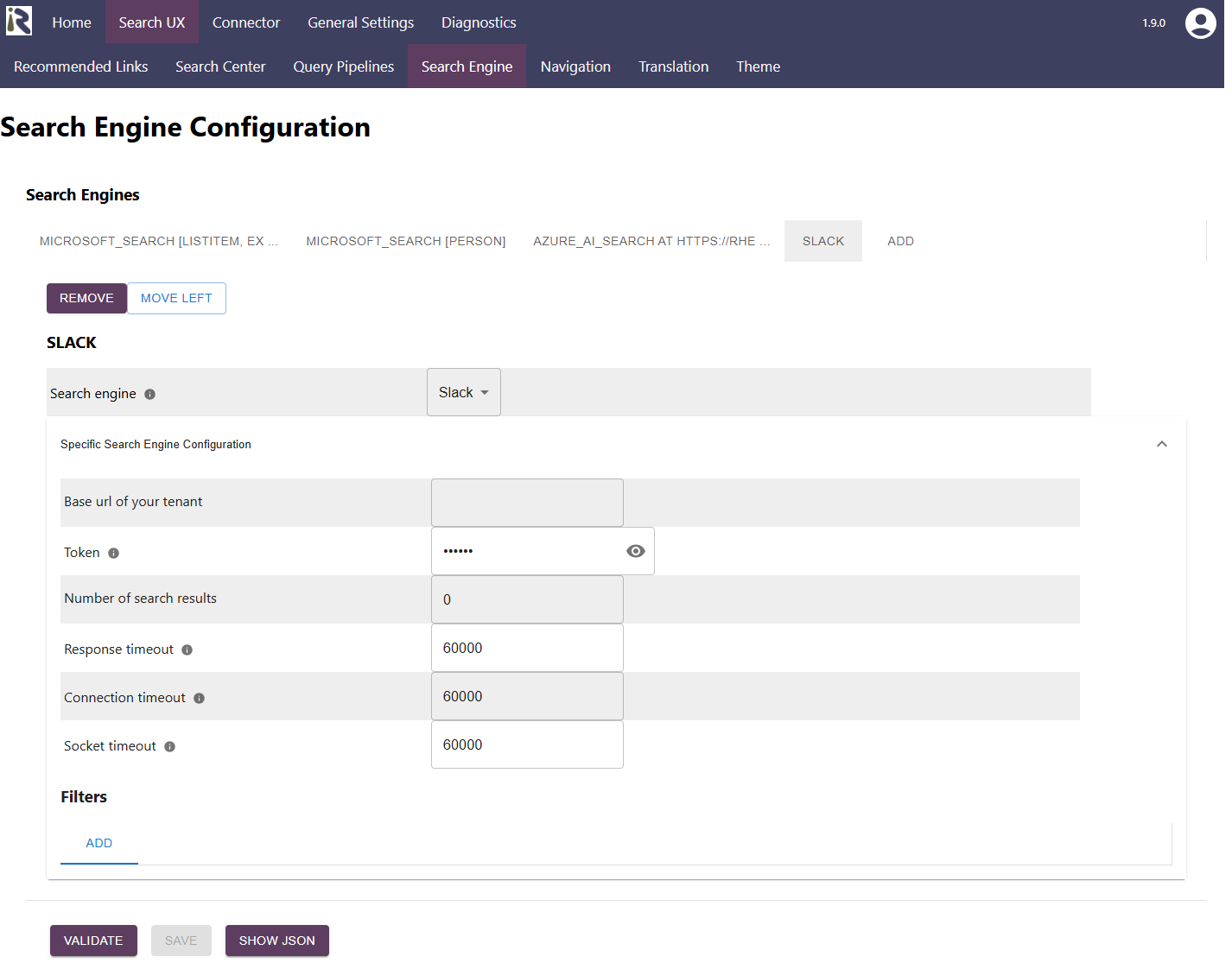
Token: please add the User or Bot OAuth Token from Step 5.d above.
Root URL: please add your tenant url as https://<tenant>.slack.com
This will be used for mandatory calculations in the course of the crawl.Number of search results defines how many search results should be returned per query / page
Response timeout: determines the timeout when waiting for Elasticsearch responses in milliseconds.
Connection timeout: determines the timeout when waiting for connections to Elasticsearch in milliseconds.
When finished with setting these fields, click on validate and save. If you observe any issues, then the validator will let you know or you can find more insights in the log files.